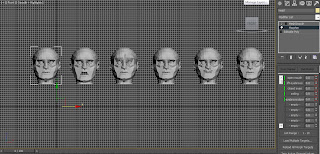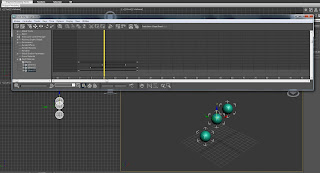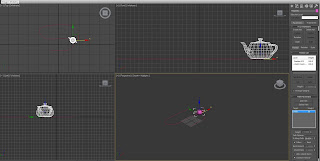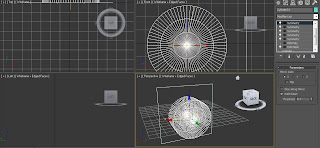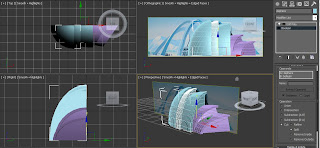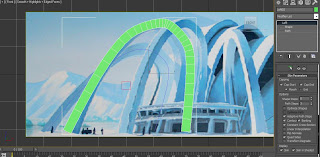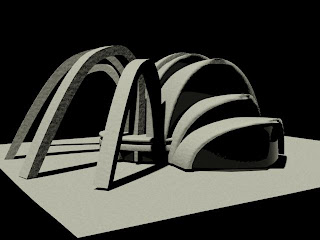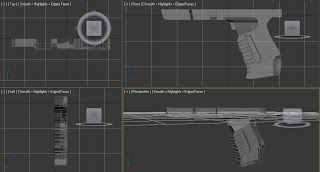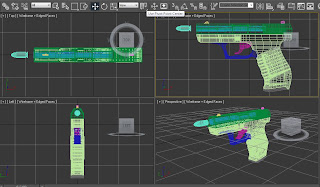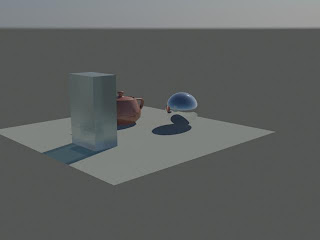This week We used reactor to create the animation of bowling ball knocking of the pins. The models were already created an imported to 3D Max. First I selected all objects and created rigid body collection by going to animation> reactor > create object> rigid body collection. Then in RB collection sub-window "properties" all objects were added using "ADD" button. Second step was to go to utilities> reactor> properties sub-menu and change mass of objects. The alley was set to 0, bowling ball to 20 and pins to 10 mass units. The reactor had strange impact on the pins, when the animation was simulated pins raised above the alley. This was corrected by changing pins "Col. tolerance" properties to 0.5 in Havok 1 World. The reactor prompted with error when col. tolerance was set to 0. Therefore, it was changed to 0.5. For even better results pins could be moved in the scene. With the autokey on, the bowling ball was rotated and repositioned in frame 5 in order to create the rolling ball effect. The reactor simulator can be turned on in preview and animation window by pressing "preview in window" and then pressing P in keybord. To see moving ball the start frame was changed between 1-5 in reactor timing, otherwise it would not show it in reactor simulation. When satisfactory result was achieved "create animation" button was used to transfer effect created in reactor to the actual timeline.
Bowling animation: